Wondering how to archive an email quickly and effortlessly? You’re in the right place. In a world of overflowing inboxes, learning to archive emails is essential to maintain organization and preserve important messages. This guide will walk you through the process, whether you’re using Gmail, Outlook, or another client, to keep your digital correspondence in order and at your fingertips.
Key Takeaways
- Email archiving helps manage inbox clutter, preserves critical information, and improves email server performance by reducing storage space requirements.
- Email clients like Gmail, Outlook, and Yahoo have different but simple processes for archiving emails, which include both manual selection and automatic filtering options to efficiently manage and categorize messages.
- For easy access to stored communications, email archiving solutions offer advanced features for bulk management, compliance with regulations, and enhanced data security, alongside tips for efficient email management through shortcuts and automation.
Understanding Email Archiving
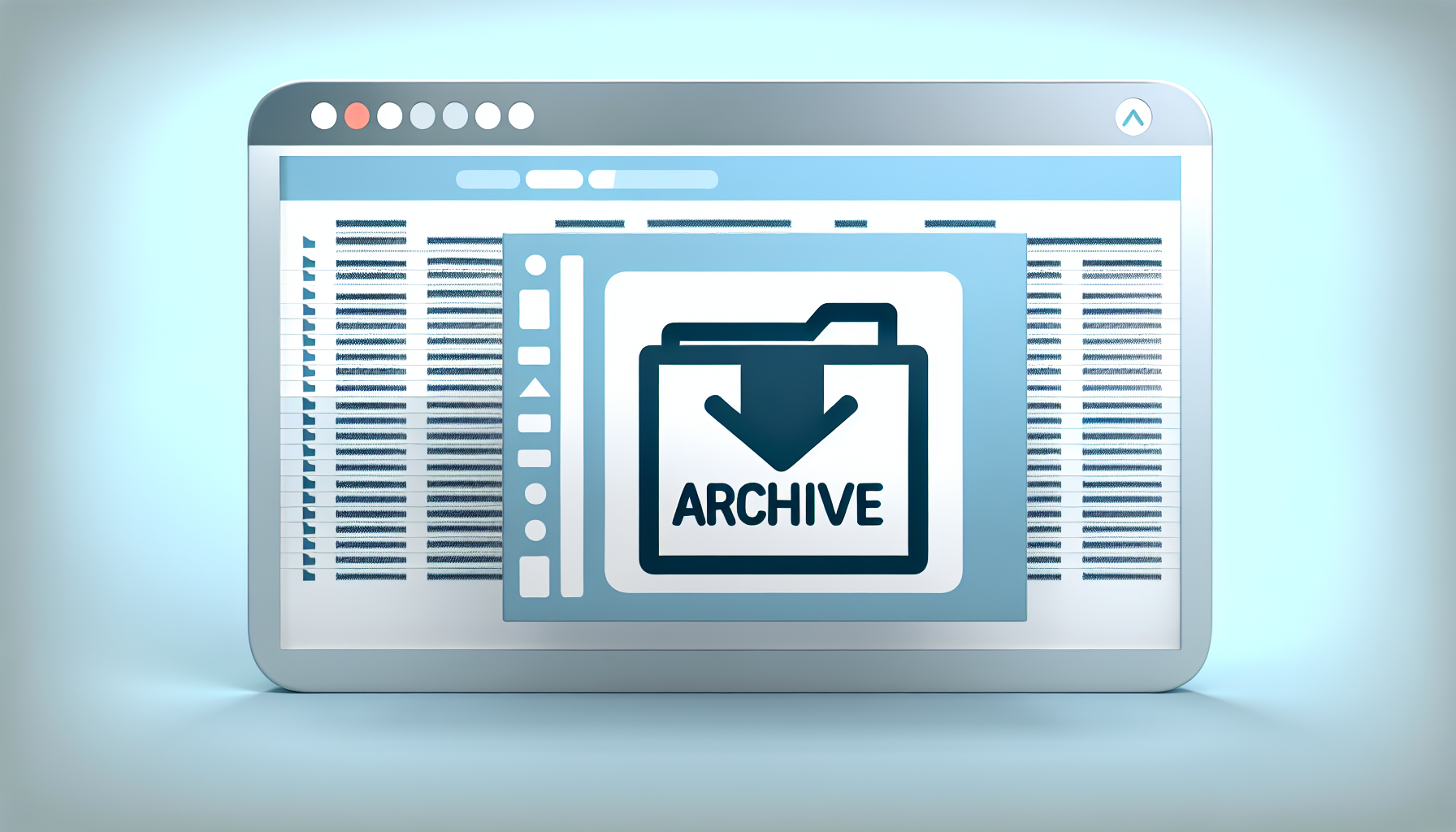
Email archiving is the method of preserving email communications in a digitally storable format, allowing for easy indexing, search, and retrieval.
This method serves more than just the purpose of decluttering your inbox. It is a proactive approach to data management, and protection of critical information, and enhances server performance by decreasing storage space.
The act of archiving emails involves relocating messages from your inbox to the archive. This not only declutters your inbox but also maintains a systematic storage of important emails for future reference. Upon archiving, the email leaves your inbox and finds a new home in the ‘All Mail’ folder, otherwise known as the archive folder, where it stays until required.
The Basics of Email Archive
Archiving an email involves moving it from your inbox to the archive email folder for easy retrieval at a later point, making it an archived message. The advantage of this feature is its universal application across various email clients including Gmail, Outlook, and Yahoo, thus simplifying email management.
This technique revolutionizes your inbox management by reducing storage space, facilitating the restoration of non-archived emails, and safeguarding important information. Imagine having a virtual assistant who files your emails systematically, guaranteeing quick access to any archived email when you need it.
The Importance of Email Archive
In a digital age where emails have become the backbone of communication, archiving is a lifeline for businesses. It facilitates adherence to legal regulations, safeguards intellectual property, and serves as a valuable repository of corporate knowledge.
For personal users, email archiving offers several benefits:
- Owning a library of historical correspondences, accessible at your convenience
- Improved data protection standards through better data management
- Assured legal compliance
- Reduced backup and restoration durations
Step-by-Step Guide to Archive Emails

Having comprehended the concept of email archiving, we can now proceed to the execution. Whether your preference lies with Gmail, Outlook, or other email clients, this guide encompasses all. Let us delve into the procedure of archiving emails on these platforms.
Archiving with Gmail
The process for archiving emails in Gmail is straightforward. You simply select the emails you want to archive and click the Archive button at the top of your inbox. But did you know that Gmail also offers the option to automatically archive emails using filters? That’s right! With this feature, you can set up rules to automatically archive incoming emails, making the process even more efficient.
Rest assured, your archived emails won’t get lost in the avalanche of information. Gmail provides several features for efficient archive management. Utilize filters for automatic labeling and sorting of messages. The snooze feature lets you prioritize by temporarily taking emails out of your inbox until a specified time.
Archiving with Outlook
Archiving emails in Outlook is as simple as selecting the email to be archived and clicking on the Archive button in the toolbar. But you can also customize the archiving process according to your needs.
Create a new PST file for archived mail or manually archive items by choosing ‘Clean Up Old Items’ under Tools in the Info tab. For automatic archiving, adjust the settings under AutoArchive in the Advanced Options. The aim is to ensure a smooth and efficient process for you.
Archiving with Other Email Clients
If you’re using Yahoo Mail, you can archive emails by simply clicking on the Inbox icon and selecting the Click Archive option. In the app, the process is just as simple, select a message and tap the archive icon on the bottom toolbar.
For iCloud Mail users, you can modify settings by clicking on the Settings button, selecting Viewing, and enabling the Archive button.
For Thunderbird users, archiving is just a click away. You can archive emails by selecting them and clicking the Archive button or by pressing ‘A’. The archived emails can then be located in the profile directory > Mail. Even in Zoho Mail and ProtonMail, users can archive emails effectively.
Accessing Your Archived Emails
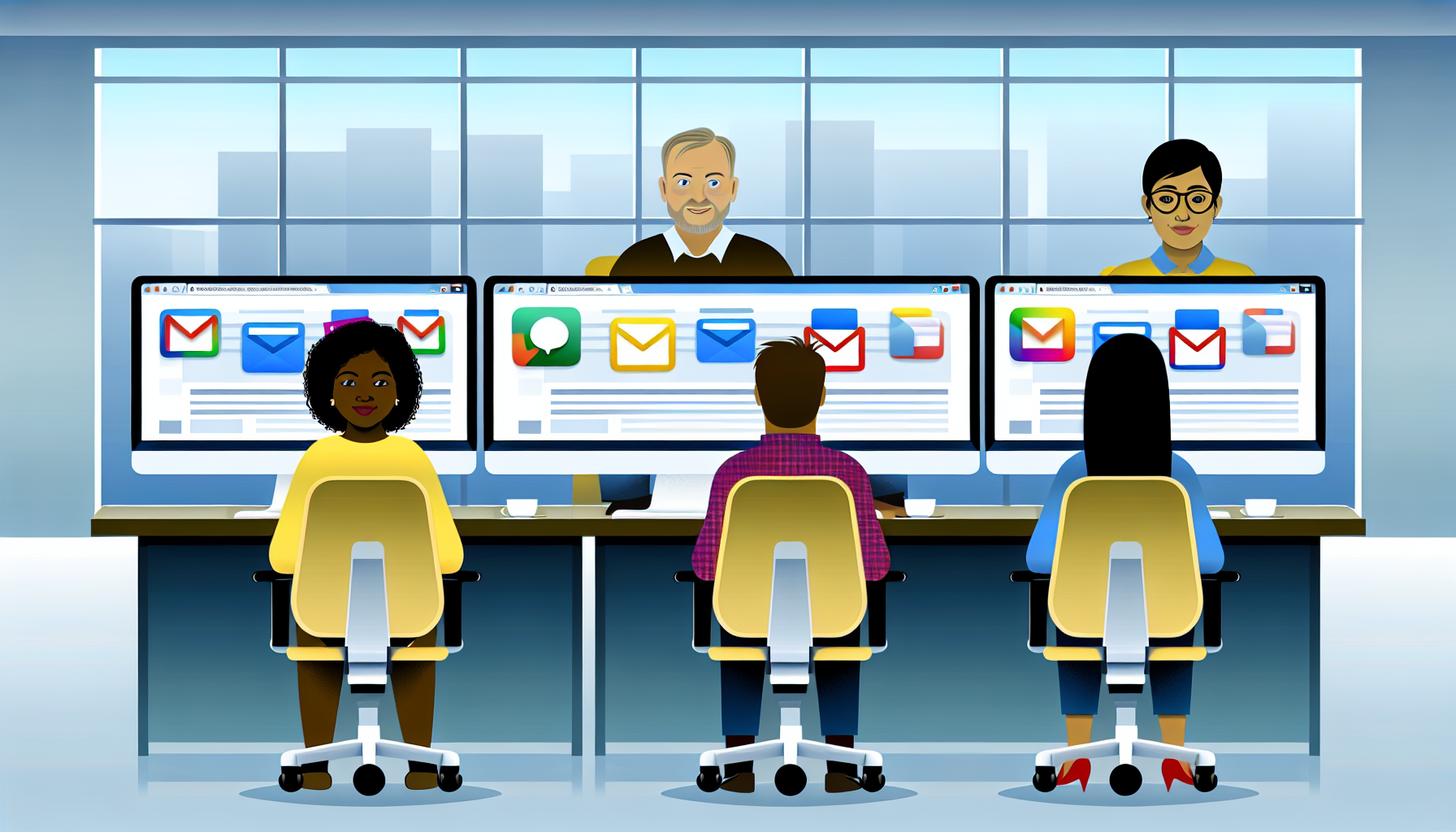
Having archived our emails, the next step is to retrieve them. Regardless of whether you’re using Gmail, Outlook, or other email clients, here’s the way to locate your archived messages.
Finding Archived Messages in Gmail
In Gmail, all your archived emails are stored under the ‘All Mail’ label. This can be accessed by clicking on ‘More’ on the left side of your Gmail interface, and then selecting ‘All Mail’.
If you are looking for a specific archived email, the search function in Gmail is a powerful tool. Simply enter the relevant keyword in the search bar at the top of the page, and Gmail will pull up all related emails, including those stored in your archive.
Retrieving Archived Emails in Outlook
Retrieving archived emails in Outlook is as simple as clicking ‘Archive’ in the left pane under Folders. Here, all your archived emails will be displayed conveniently.
To locate a specific email within your Outlook archive, you can utilize the search function. Simply enter the relevant keyword in the search bar at the top of the page, and Outlook will pull up all related emails, including those stored in your archive.
Accessing Archives in Other Email Providers
If you’re using Yahoo Mail or iCloud Mail, accessing your archived emails is straightforward. In Yahoo Mail, click on the Archive folder to open it. In iCloud Mail, access the Archive folder within the Mailboxes list.
In Thunderbird, right-click on your account name in the left pane, click on settings, and then click on copies and folders. Here, you can access your archived emails.
In ProtonMail, there is a special ‘Archive’ folder specifically designed for storing archived emails. In Zoho Mail, use the ‘View archived’ option to access all the archived emails in the folder.
Managing Your Email Archive

Having learned to archive and retrieve emails, the next topic of discussion is effective management of the email archive. This includes reviewing and cleaning up your archive. Here’s a comprehensive guide.
Reviewing Your Email Archive
Regular assessment of your email archive ensures error-free, long-term data storage. It serves as a secure backup for data recovery and boosts employee productivity.
To make the review process more efficient and less daunting, you can break it down into manageable segments. Start with the most recent emails and work your way back. Additionally, make use of the search function to quickly locate specific emails or multiple messages.
Cleaning Up Your Archive
Cleaning your archive is as important as the archiving process, especially when it comes to managing important messages. This involves deleting mail that is outdated and irrelevant, which can be automatically deleted, from your archive.
To manage your emails effectively, follow these steps:
- Use the delete function to select and permanently delete messages.
- In Outlook, select the archived emails and use the ‘Delete Permanently’ button to remove them.
- Make use of folders and labels to categorize your emails. This will make it easier for you to locate specific emails in the future.
Advanced Email Archiving Solutions
While the built-in archiving functions in your email client are great, there are also advanced email archiving solutions like ArcTitan, Dropsuite Email Backup and Archiving, and OpenText Enterprise Messaging, which offer more comprehensive capabilities than a typical email archiving solution.
These solutions not only automate the archiving process but also offer bulk management capabilities, which are especially useful for large organizations or those experiencing high email traffic.
These solutions also contribute to improved data security by ensuring compliance with record retention regulations and providing better protection through built-in redundancies and advanced security measures.
Secure Your Data: Email Archiving and Backup
Email archiving serves dual purposes – it keeps your inbox tidy and plays a vital role in data security. It ensures that none of the important information is lost and reduces legal risks.
Conversely, email backup is designed for disaster recovery scenarios and holds data for a limited period. Consider it as a safety net that provides a secondary recovery source if the primary data source fails. Both archiving and backup are essential for data security and should be integrated into your email management strategy.
Tips and Tricks for Efficient Email Archiving
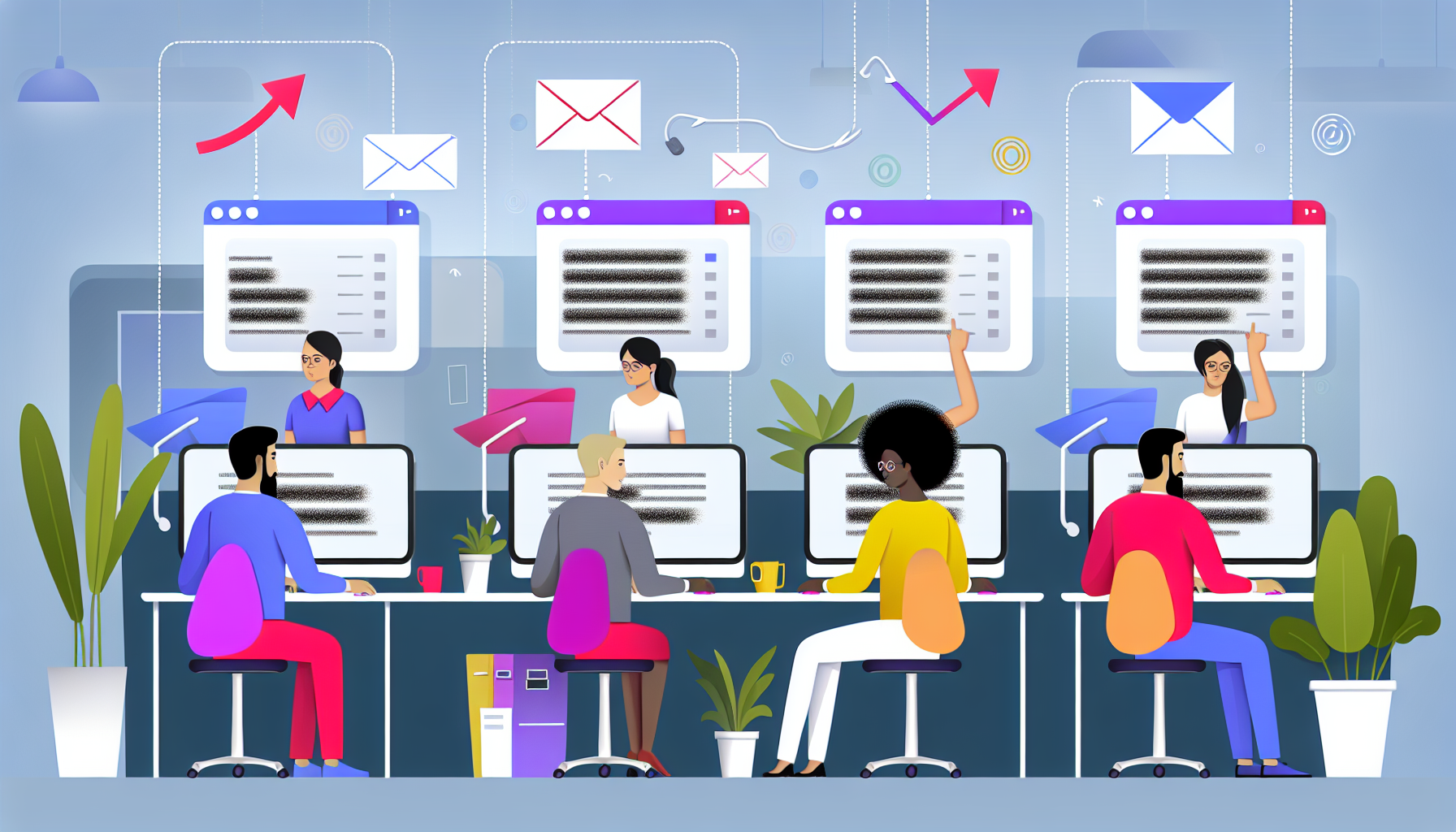
For those looking to level up their email archiving skills, here’s a tip: Use the ‘E’ keyboard shortcut to quickly archive selected emails, which saves time and reduces the number of clicks.
Automate email archiving effortlessly by configuring rules to archive incoming emails according to specific criteria. For instance, set rules to automatically archive emails from designated senders or with specific subject lines.
Customize Your Archiving Experience
Keep in mind that email archiving aims to simplify your life. Feel free to tailor the process to your needs. For instance, in Gmail, you can set up auto-archiving based on specific criteria and switch from folders to labels for improved organization.
In Outlook, you can specify the frequency of AutoArchive and manage the inclusion or exclusion of specific folders in the archiving process.
You can even use third-party tools and plugins like ArcTitan Email Archiving and ComplyKEY MailMeter to automate and customize your email archiving experience.
Summary
In conclusion, email archiving is a crucial aspect of email management. Not only does it help in organizing your inbox, but it also plays a vital role in data security and compliance. While the process might seem daunting at first, with the right tools and techniques, it can become a seamless part of your email routine. So, start decluttering your inbox and secure your data with effective email archiving.
Frequently Asked Questions
What happens when you archive an email?
When you archive an email, it will be removed from your inbox but can still be accessed in the “All Mail” section. Archiving helps declutter your inbox while keeping important emails for future reference.
How long do emails stay in archive?
Archived emails are kept indefinitely in Gmail unless deleted. Only deleted messages are removed from the trash after 30 days.
How do I retrieve an archived email?
To retrieve an archived email in Gmail, sign in to your account, select “More” on the left side, choose “All Mail,” and you will find all your emails, including archived ones. You can then move the archived email back to your inbox if needed.
What is email archiving?
Email archiving is the method used to preserve email communications in a digitally storable format for indexing, search, and retrieval.
How to archive emails in Gmail?
To archive emails in Gmail, simply select the emails you want to archive and click the Archive button at the top of your inbox. It’s a quick and easy way to declutter your inbox.
